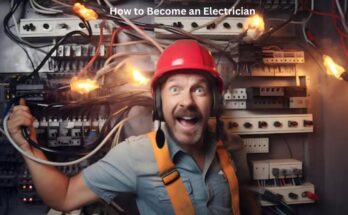Creating 3D models has become increasingly accessible with the advancement of software like SelfCAD, a user-friendly platform that allows beginners and professionals to bring their ideas to life. Whether you are an artist, designer, or hobbyist, learning how to create stunning 3D models can elevate your projects to a new level. This article will guide you through creating impressive 3D models using SelfCAD, covering essential techniques, tips for optimizing your workflow, and ways to enhance your designs.
Understanding the Basics of SelfCAD
SelfCAD is a complete 3D modeling software that combines modeling, sculpting, and rendering tools into a single platform. Before creating complex models, it’s essential to understand the basic features and tools that SelfCAD offers.
- Interface Overview: The SelfCAD interface is intuitive, with a clean layout that makes it easy to navigate. The workspace is divided into different panels, including the toolbar, the workspace, and the properties panel. Familiarizing yourself with these areas will make your modeling process smoother.
- Essential Tools: SelfCAD offers a variety of tools for creating basic shapes like cubes, spheres, and cylinders. These tools can be accessed from the toolbar and customized to suit your modeling needs. Understanding how to manipulate these shapes using transformation tools (move, scale, rotate) is crucial for creating more complex models.
- Sculpting and Detailing: One of SelfCAD’s standout features is its sculpting tools. These allow you to add intricate details to your models, giving them a more realistic and polished appearance. Whether you’re creating characters, products, or abstract designs, mastering the sculpting tools will enable you to achieve a higher level of detail.
Optimizing Your Workflow in SelfCAD

Creating 3D models efficiently requires an understanding of the tools and a well-optimized workflow. Here are some tips to help you work more effectively in SelfCAD.
- Layer Management: Like in 2D design, managing layers in 3D modeling is essential. SelfCAD allows you to create and manage layers, which can help you organize your work and make complex models easier to handle. Grouping related objects and assigning them to specific layers can simplify editing and improve efficiency.
- Using Keyboard Shortcuts: SelfCAD supports a range of keyboard shortcuts that can speed up your workflow. For example, using shortcuts for everyday actions like undoing (Ctrl+Z), copying (Ctrl+C), and pasting (Ctrl+V) can save time. Learning and customizing these shortcuts to your workflow will make the modeling process faster and more enjoyable.
- Saving and Exporting: Regularly saving your work is crucial to prevent data loss. SelfCAD offers options to save your project in different formats, including STL, OBJ, and SVG. Additionally, exporting your models for 3D printing or use in other software is straightforward, with settings that ensure your models are optimized for their intended use.
Enhancing Your 3D Models
Once you have a basic model, enhancing it with textures, lighting, and rendering can make it stand out. SelfCAD offers various tools to help you achieve professional-quality results.
- Applying Textures: Textures add realism to your models by simulating materials like metal, wood, or fabric. SelfCAD’s texture library includes many options, and you can also import custom textures. Applying textures effectively involves adjusting UV mapping and scaling to ensure they fit your model correctly.
- Lighting and Shadows: Proper lighting can dramatically change the appearance of your 3D model. SelfCAD provides tools to add different types of lights, such as directional, point, and spotlights. Experimenting with lighting angles and intensities can highlight specific areas of your model, adding depth and dimension.
- Rendering and Exporting: After texturing and lighting your model, the final step is rendering. SelfCAD’s built-in rendering engine allows you to create high-quality images of your models. You can adjust rendering settings like resolution, background, and shadows to achieve the desired effect. Once satisfied with the render, exporting it in a suitable format (PNG, JPEG) ensures you can use it in presentations, portfolios, or marketing materials.
Conclusion
Creating stunning 3D models with SelfCAD is an exciting journey combining creativity and technical skills. By mastering the basics, optimizing your workflow, and enhancing your models with textures and lighting, you can produce professional-quality 3D designs. Whether you’re a beginner or an experienced modeler, SelfCAD provides the tools and flexibility needed to bring your ideas to life.